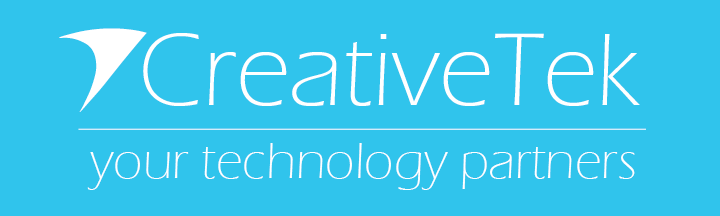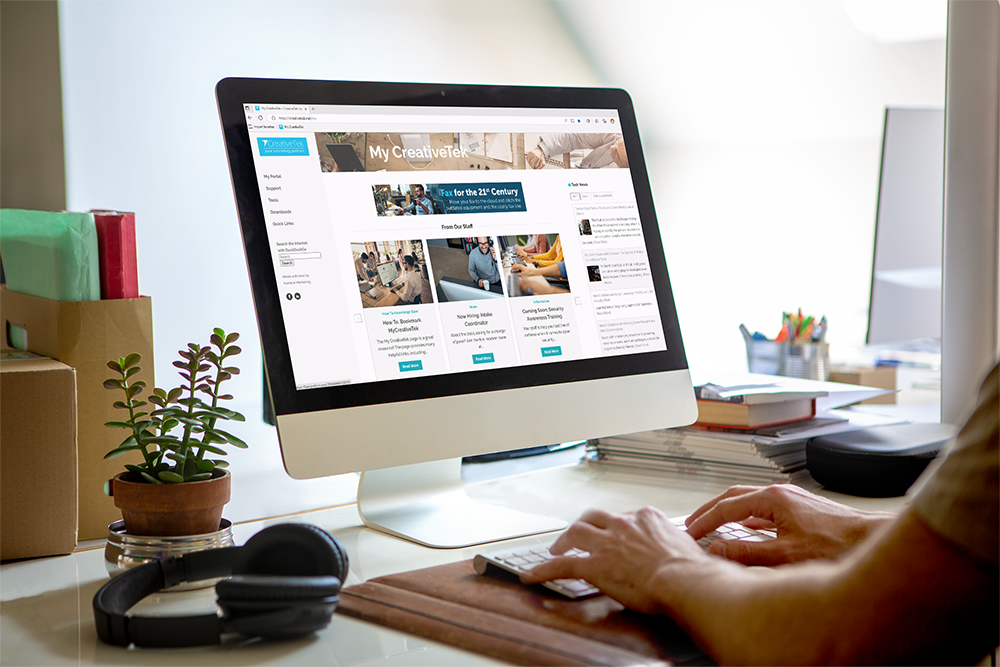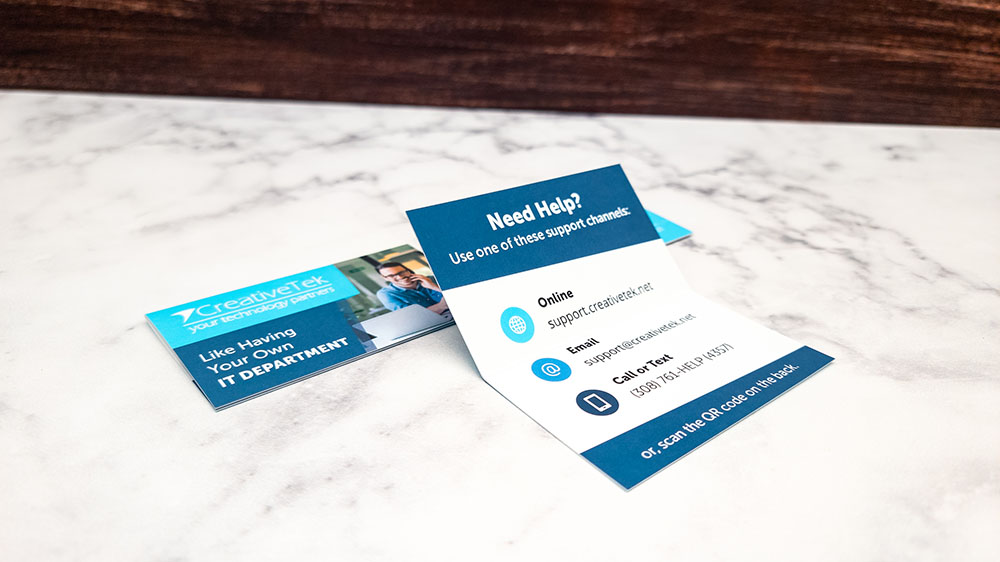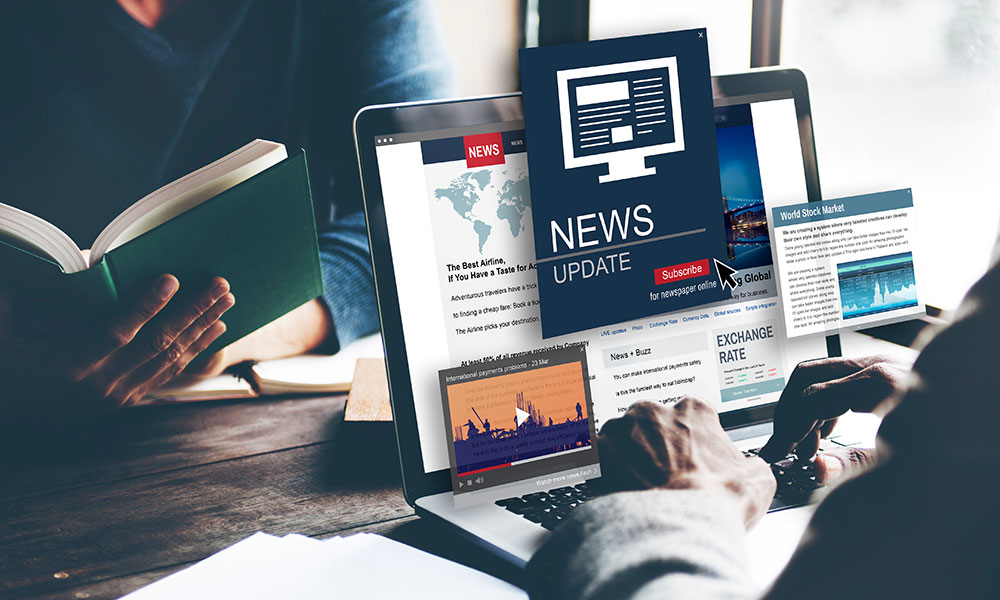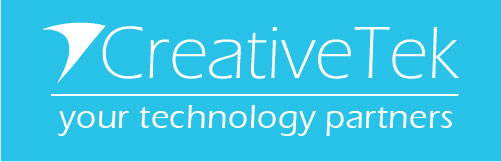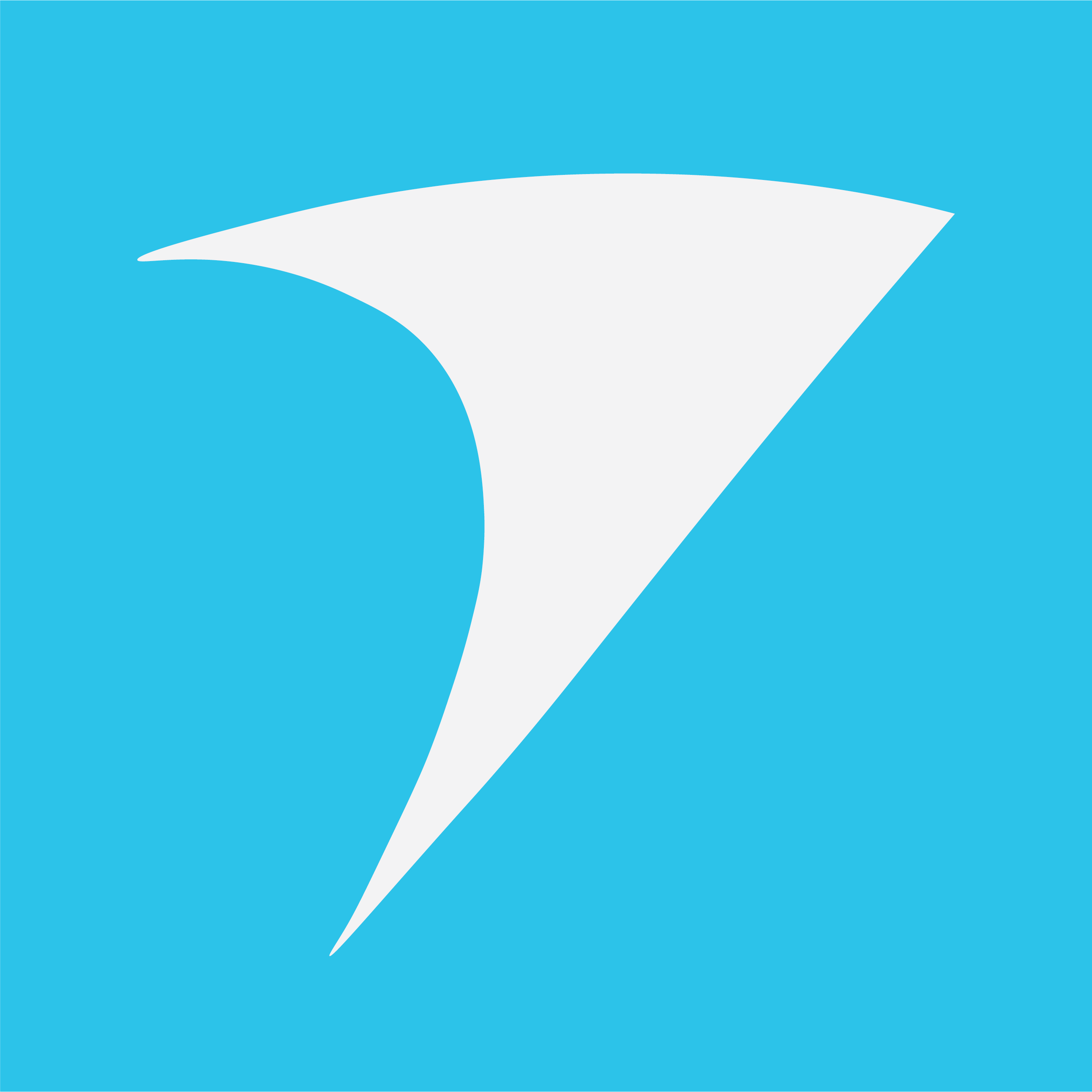Top 10 Keyboard Shortcuts You Should Know
Around here we love using keyboard shortcuts! As daily computer users we know these shortcuts can increase productivity and help keep you focused by not having to move your hands from the keyboard to perform basic commands. For example, to copy text we can use the Ctrl+C shortcut, it is faster than moving your hands away from the keyboard to highlighting with the mouse, choose copy from the file menu, and then returning to the keyboard. Not to mention you’ll feel like a pro once you realize that you hardly have reach for the mouse anymore.
Below are just 10 of the most common shortcuts to get you started.
Ctrl+ P
One of the most well known commands, Ctrl+P is used to open a print preview of the page or document that is currently being viewed. If you were to press Ctrl+P now a print preview box would pop up to show you this page laid out in the same way it would look if you were to print it, this same box allows you to choose which pages you’d like to print and to which printer on your current network you’d like to print to.
Ctrl+S
Another common shortcut is Ctrl+S which allows us to to save a document or any other type of file on nearly any computer program. This is an easy and efficient way to save important files as you work on them without having to move your hands from the keyboard to go all the way up to File and Save.
Ctrl+C or Ctrl+Insert and Ctrl+X
Ctrl+C and Ctrl+Insert will both copy any highlighted text or a selected item. If you want to remove the text you have selected in order to move it somewhere else you can press Ctrl+X, this is called a cut. This will make the highlighted item or text disappear while it stores it in the background on something called your Clipboard until you are ready to paste it into a new spot.
Ctrl+V or Shift+Insert
Using these commands allows us to paste text or other items that were previously copied or cut onto your Clipboard using the Ctrl+C, Ctrl+Insert, or Ctrl+X commands. Place your cursor in the spot where you’d like to move your copied or cut text or item to, then press Ctrl+V or Shift+Insert, and the text or item will move from the clipboard to the location that you have selected to paste it in.
Ctrl+Z and Ctrl+Y
Ctrl+Z is my personal favorite and has saved me from a lot of stress and yelling profanities in frustration. This handy command allows us to undo any change. For example, if you have accidentally pasted text onto the wrong place, pressing Ctrl+Z will undo the paste and the file will return to looking like it did before we pasted. This shortcut will also work if you accidentally delete a file from your computer, just press Ctrl +Z immediately after and the file will be put back where it was before you deleted it. Pressing Ctrl+Y will redo the undo. These shortcuts are such a simple way to fix mistakes that were just made or to allow us to change our minds about placement of text and other items.
Ctrl+F
Pressing Ctrl+F will open the Find field, this allows you to search the text that is currently displayed in a program that supports this function. For example if you were to press Ctrl+F now, from the internet browser you are reading this on, it would bring up a search box where you can type in key words and the browser will highlight every instance of that word or words found on this page.
Ctrl+Backspace
This convenient shortcut will delete a full word at a time instead of just a single character.
Ctrl+Left or Right Arrow
Holding down the Ctrl key while pressing the left or right arrow will move your cursor one word at a time instead of one character. You can also hold Ctrl+Shift then press the left or right arrow keys to highlight one word at a time in the selected direction.
Ctrl+Home or Ctrl+End
Ctrl+Home will move your cursor to the beginning of a document, while, Ctrl+End will move the cursor to the end of the document. If there is no cursor or box selected while in a web browser Ctrl+Home will take you to the top of the page and Ctrl+End will scroll you to the bottom.
Alt+Tab or Ctrl+Tab
Last but most definitely not least, Alt+Tab and Ctrl+Tab are the ultimate tools to help you move around the computer without a mouse. Alt+Tab will switch between open programs, for example, if you have this browser open and any other program on your computer you can easily hold Alt then press the Tab key to take you from this browser to the next open program on your computer.
Ctrl+Tab will help you switch between tabs in a program such as your web browser. If you have multiple tabs open on your browser now you can use Ctrl+Tab to take you to the next tab.
Bonus:
Adding the Shift key to either of these shortcuts will move you backwards. So if you used Alt+Tab but accidentally skip the program you were wanting to select, press Alt+Shift+Tab to move you back to that program.